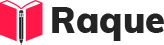Overview
Discussing a challenging bug encountered in an Android project and the approach to resolve it is a common topic in advanced Android interview questions. It tests a candidate's problem-solving skills, debugging techniques, and their ability to work through complex issues in Android development. Understanding these experiences is crucial as it reflects a developer's proficiency in identifying, diagnosing, and fixing difficult bugs, which is essential for maintaining high-quality Android applications.
Key Concepts
- Debugging Techniques: Strategies used to identify and fix errors in code.
- Problem-Solving Skills: The approach to understanding and resolving coding challenges.
- Android Architecture and Lifecycle: Understanding how components interact and affect app behavior, crucial for pinpointing bugs related to lifecycle events.
Common Interview Questions
Basic Level
- Can you describe the process of debugging an Android application?
- How do you use Logcat for debugging?
Intermediate Level
- What tools do you use for memory leak detection in Android?
Advanced Level
- Describe a time when you faced a difficult bug related to Android lifecycle events. How did you identify and resolve it?
Detailed Answers
1. Can you describe the process of debugging an Android application?
Answer: Debugging an Android application involves several steps, starting from identifying the symptoms to fixing the bug. The process typically includes:
- Observing the bug: Understanding the bug's symptoms and when it occurs.
- Logging: Using Android's Logcat tool to log debug messages.
- Breakpoints: Setting breakpoints in Android Studio to pause execution and inspect the state of the application.
- Analyzing stack traces: Reviewing the stack trace for any exceptions thrown.
- Testing: Verifying the bug fix by running the application and ensuring that the issue no longer occurs.
Key Points:
- Logging is a simple yet powerful tool for identifying issues.
- Breakpoints allow for real-time inspection of variable values and application flow.
- Stack traces provide insight into the sequence of method calls that led to an exception.
Example:
// This C# snippet demonstrates logging and a breakpoint analogy in Android development
void DebugExample()
{
int bugTrigger = 10;
// Imagine this log statement in Android's Logcat
Console.WriteLine("Debugging start: Checking bugTrigger value");
// Setting a breakpoint here would allow us to inspect the 'bugTrigger' value
if(bugTrigger == 10)
{
// If execution stops here, we know 'bugTrigger' is the cause
Console.WriteLine("Bug identified: bugTrigger is 10");
}
}
2. How do you use Logcat for debugging?
Answer: Logcat is a command-line tool that collects and displays system logs and logs from the current application. It's essential for debugging Android applications as it provides insights into the app's behavior and the system's response. Developers use Logcat to filter logs by severity levels (Verbose, Debug, Info, Warn, Error, Assert) or by tags to pinpoint issues.
Key Points:
- Logcat displays both system messages and your application's logging output.
- Filtering logs by severity or tag helps narrow down the source of a problem.
- Real-time monitoring of Logcat can catch unexpected behaviors as they happen.
Example:
void UseLogcatForDebugging()
{
// In an actual Android project, you would use Log.d or Log.e for logging
string tag = "MyAppDebug";
string message = "This is a debug message";
// Equivalent to Log.d(tag, message) in Android
Console.WriteLine($"DEBUG: {tag}: {message}");
// For errors, equivalent to Log.e(tag, message) in Android
string errorMessage = "This is an error message";
Console.WriteLine($"ERROR: {tag}: {errorMessage}");
}
3. What tools do you use for memory leak detection in Android?
Answer: For memory leak detection in Android, the primary tool used is the Android Profiler in Android Studio, which provides real-time data about memory usage, CPU usage, and network activity. Another essential tool is LeakCanary, a library that automatically detects memory leaks in your application and notifies you.
Key Points:
- Android Profiler gives insights into app performance and memory usage.
- LeakCanary simplifies the process of detecting memory leaks.
- Regularly checking for memory leaks is crucial for app performance and user experience.
Example:
// This example demonstrates the conceptual use of tools for memory leak detection in Android
void CheckMemoryLeaks()
{
// In practice, you would use Android Studio's Android Profiler
Console.WriteLine("Monitoring app performance and memory usage with Android Profiler...");
// When using LeakCanary, it would automatically notify you of memory leaks
Console.WriteLine("LeakCanary detects a memory leak...");
}
4. Describe a time when you faced a difficult bug related to Android lifecycle events. How did you identify and resolve it?
Answer: One challenging bug I encountered was related to Android lifecycle events, where an activity would crash when returning from background state due to improper handling of lifecycle changes. The issue was identified by monitoring the Logcat output for errors and analyzing the stack trace which pointed towards a NullPointerException when the activity resumed.
Key Points:
- Understanding the Android lifecycle is crucial for debugging such issues.
- The bug was caused by not properly managing the activity's state between lifecycle events.
- The resolution involved ensuring that all necessary data was restored correctly during the onResume() method.
Example:
// The following C# code simulates conceptual handling of Android lifecycle events
void OnResumeActivity()
{
// Assuming 'activityState' is a critical variable that must be restored
if(activityState == null)
{
Console.WriteLine("Error: activityState is null. Restoring state...");
RestoreActivityState();
}
else
{
Console.WriteLine("Activity state is intact. Resuming normally.");
}
}
void RestoreActivityState()
{
// Code to restore the activity's state
Console.WriteLine("Restoring state...");
}
This example demonstrates the importance of managing state across lifecycle events to avoid crashes or bugs that degrade the user experience.