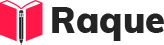Overview
Data visualization and reporting within Azure Databricks are crucial for translating complex data into actionable insights. Azure Databricks, with its integrated workspace and native collaboration features, supports a variety of tools and libraries for visualization, making it easier for teams to create, share, and discuss data-driven insights.
Key Concepts
- Databricks Notebooks for Visualization: Use of notebooks for creating and sharing visual reports.
- Integration with BI Tools: Connecting Azure Databricks with external Business Intelligence tools like Power BI.
- Libraries for Data Visualization: Utilizing Python and Scala libraries (e.g., Matplotlib, Plotly) within Databricks notebooks.
Common Interview Questions
Basic Level
- How do you create a simple chart in a Databricks notebook?
- What are the steps to connect Azure Databricks with Power BI for data visualization?
Intermediate Level
- How can you improve the performance of data visualizations in Azure Databricks?
Advanced Level
- Describe a scenario where custom visualization libraries in Azure Databricks were necessary and explain how you integrated them.
Detailed Answers
1. How do you create a simple chart in a Databricks notebook?
Answer: In Azure Databricks notebooks, you can create charts using the display function on a DataFrame. This function automatically provides a GUI for creating various types of visualizations, such as line charts, bar charts, and scatter plots, without needing explicit calls to visualization libraries.
Key Points:
- Use the display function directly on a DataFrame.
- Customize the chart using the GUI options provided by Databricks.
- Databricks supports various chart types natively within the notebook environment.
Example:
// Assuming `df` is a Spark DataFrame with columns `date` and `value`
display(df) // This line will display an interactive GUI for creating charts.
2. What are the steps to connect Azure Databricks with Power BI for data visualization?
Answer: To connect Azure Databricks with Power BI, you need to publish your Databricks data to Power BI as a live data source. This generally involves getting the JDBC URL from Databricks and using it in Power BI to establish a direct connection.
Key Points:
- Retrieve the JDBC URL from Azure Databricks workspace.
- In Power BI, use the "Get Data" option and select "Azure Databricks".
- Enter the JDBC URL and provide necessary authentication details.
Example:
// No C# example for UI-based operations. The process involves navigating through UIs in both Azure Databricks and Power BI.
3. How can you improve the performance of data visualizations in Azure Databricks?
Answer: Performance of data visualizations can be improved by optimizing the underlying data processing and aggregation. This includes caching frequently accessed DataFrames, optimizing transformations, and reducing the volume of data to be visualized through aggregations or sampling.
Key Points:
- Use caching for DataFrames that are used frequently.
- Optimize Spark transformations to minimize data shuffling.
- Aggregate or sample data to reduce the size before visualization.
Example:
// Assuming `df` is a Spark DataFrame that we use frequently
df.Cache(); // Cache the DataFrame to improve performance
// Example of an optimized transformation
var aggregatedDf = df.GroupBy("category").Count();
display(aggregatedDf); // Visualize aggregated data
4. Describe a scenario where custom visualization libraries in Azure Databricks were necessary and explain how you integrated them.
Answer: A scenario requiring custom visualization libraries could be when you need advanced visualizations not supported natively by Databricks, such as complex interactive charts or 3D visualizations. To integrate custom libraries, like Plotly or Matplotlib, you install the libraries using Databricks notebooks or clusters' library management features, and then use them within your notebooks.
Key Points:
- Identify the need for advanced visualization features beyond native support.
- Install the required library (e.g., Plotly, Matplotlib) in your Databricks cluster.
- Import and use the library within your notebook to create and display visualizations.
Example:
// Assuming Plotly is installed in your Databricks cluster
// Import Plotly
import Plotly.Express as px
// Sample data
var df = spark.CreateDataFrame(new List<(string, int)> { ("A", 10), ("B", 20) }).ToDF("Category", "Value");
// Convert Spark DataFrame to Pandas DataFrame for Plotly compatibility
var pandasDf = df.ToPandas();
// Create a Plotly figure
var fig = px.Bar(pandasDf, x="Category", y="Value");
// Show the figure in the notebook
fig.Show();
This guide covers the foundational understanding of data visualization and reporting strategies within Azure Databricks, including practical ways to implement them and optimize performance.