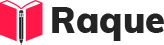Overview
Ensuring your Flutter app is accessible to users with disabilities is a crucial aspect of app development. Accessibility (a11y) refers to the design of products, devices, services, or environments for people who experience disabilities. In the context of Flutter, it means making sure your app can be used by as many people as possible, including those with visual, motor, auditory, or cognitive disabilities. Flutter provides a range of tools and techniques to help developers enhance the accessibility of their apps, making this an essential area of knowledge for Flutter developers.
Key Concepts
- Semantics: The building blocks of Flutter's accessibility system, allowing developers to annotate the app's UI with descriptions of their meaning and purpose.
- Screen Readers: Assistive technology that reads out the text on the screen, such as TalkBack on Android and VoiceOver on iOS.
- Accessibility Testing Tools: Tools and techniques for testing the accessibility of your app, including automated tests and manual testing procedures.
Common Interview Questions
Basic Level
- What is the purpose of the
Semanticswidget in Flutter? - How can you manually test accessibility features in a Flutter app?
Intermediate Level
- How does Flutter support screen readers?
Advanced Level
- What strategies can you employ to optimize the performance of a Flutter app while maintaining or improving accessibility?
Detailed Answers
1. What is the purpose of the Semantics widget in Flutter?
Answer: The Semantics widget in Flutter is used to annotate the UI with descriptions about the meaning of various parts of the app's interface. This information is crucial for assistive technologies, like screen readers, to help them understand the purpose of UI elements and how they relate to each other. By using Semantics, developers can provide a richer, more navigable experience for users with disabilities.
Key Points:
- Semantics are critical for users relying on assistive technology.
- Allows customization of accessibility hints, labels, and roles.
- Essential for making Flutter apps inclusive.
Example:
// Using Semantics to label a button for screen readers
Semantics(
button: true,
label: 'Submit',
child: ElevatedButton(
onPressed: () {
// Handle button press
},
child: Text('Submit'),
),
)
2. How can you manually test accessibility features in a Flutter app?
Answer: Manually testing accessibility features in a Flutter app involves using the app with screen readers enabled (such as TalkBack or VoiceOver), ensuring that all interactive elements are focusable and correctly labeled, and that the app can be navigated using only keyboard or other input devices designed for accessibility. Additionally, using Flutter's built-in accessibility inspector and the Semantics Debugger can help identify issues with the semantic tree.
Key Points:
- Use screen readers to experience the app as visually impaired users would.
- Ensure interactive elements are properly focusable and labeled.
- Utilize Flutter's accessibility tools for inspection.
Example:
// Enabling the Semantics Debugger to inspect the semantic tree
void main() {
debugPaintSizeEnabled = false; // Disable visual debugging aids if any
debugPaintBaselinesEnabled = false;
debugPaintPointersEnabled = false;
debugPaintLayerBordersEnabled = false;
debugPaintSemanticsEnabled = true; // Enable semantics debugger
runApp(MyApp());
}
3. How does Flutter support screen readers?
Answer: Flutter supports screen readers through its semantics system. Widgets can be annotated with semantic information using the Semantics widget or directly through properties on many common widgets. This semantic information is then used by screen readers, such as TalkBack on Android and VoiceOver on iOS, to narrate the UI's content, providing context and interactivity cues to users with visual impairments. Flutter's accessibility system automatically generates semantics for standard widgets, but developers may need to customize this information for custom widgets or complex UIs.
Key Points:
- Automatic semantics for standard widgets.
- Customizable for complex or custom UI components.
- Essential for screen reader compatibility.
Example:
// Customizing semantics for a custom widget
Widget myCustomButton(BuildContext context) {
return Semantics(
button: true,
enabled: true,
label: 'Custom Button',
child: GestureDetector(
onTap: () {
// Custom button tap action
},
child: Container(
color: Colors.blue,
padding: EdgeInsets.all(15),
child: Text('Tap me'),
),
),
);
}
4. What strategies can you employ to optimize the performance of a Flutter app while maintaining or improving accessibility?
Answer: Optimizing the performance of a Flutter app without compromising accessibility involves several strategies. These include minimizing the use of offscreen semantics that can overload assistive technologies, using the ExcludeSemantics widget to hide redundant or non-essential UI elements from the accessibility tree, and ensuring that custom semantics are efficiently constructed and updated only when necessary. Profiling the app with accessibility features enabled can help identify performance bottlenecks related to the semantics tree.
Key Points:
- Avoid overloading assistive technologies with unnecessary semantics.
- Use ExcludeSemantics to streamline the accessibility tree.
- Profile and optimize the semantics tree alongside general performance improvements.
Example:
// Excluding non-essential content from the semantics tree
ExcludeSemantics(
excluding: true, // Set to false to include in semantics tree
child: DecoratedBox(
decoration: BoxDecoration(
image: DecorationImage(
image: AssetImage('assets/background.png'),
),
),
// This background is purely decorative and not essential for accessibility
),
)
This guide provides a comprehensive overview and detailed answers for ensuring and testing the accessibility of Flutter apps, covering fundamental to advanced concepts and practical examples.