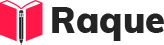Overview
Understanding the differences between inline, block, and inline-block elements in HTML is crucial for web developers. These concepts dictate how elements are displayed on the page, influencing layout, design, and responsiveness. Proper use of these display properties ensures a well-structured and visually appealing website.
Key Concepts
- Display Property: The CSS
displayproperty specifies the display behavior (the type of rendering box) of an element. - Box Model: Each HTML element can be considered a box, and understanding how different types of boxes (inline, block, inline-block) interact is fundamental.
- Document Flow: How elements are positioned in the document, including normal flow, floats, and absolute positioning, is influenced by their display type.
Common Interview Questions
Basic Level
- What is the default display value for a
<div>element? - How do inline elements differ from block elements in HTML?
Intermediate Level
- How does adding
display: inline-block;to an element change its behavior compared toinlineandblockelements?
Advanced Level
- Discuss scenarios where it's more beneficial to use
inline-blockoverinlineorblockelements, considering layout and responsiveness.
Detailed Answers
1. What is the default display value for a <div> element?
Answer: The default display value for a <div> element is block. Block-level elements consume the full width available, irrespective of their content, and start on a new line, stacking vertically.
Key Points:
- Block elements take up the full width.
- They start on a new line.
- Height and width properties have effects on block elements.
Example:
// Example illustrating block element behavior:
<div style="background-color:yellow;">This is a block-level element.</div>
<div style="background-color:green;">Each block-level element appears on a new line.</div>
2. How do inline elements differ from block elements in HTML?
Answer: Inline elements do not start on a new line and only take up as much width as necessary, unlike block elements that consume the full width. The height and width properties do not affect inline elements.
Key Points:
- Inline elements appear on the same line as their neighboring content if space allows.
- Do not affect the flow of document vertically.
- margin and padding applied vertically (top and bottom) will not affect inline elements.
Example:
// Comparing inline with block elements:
<span style="background-color:yellow;">This is an inline element,</span>
<span style="background-color:green;">and it sits on the same line as other inline elements.</span>
3. How does adding display: inline-block; to an element change its behavior compared to inline and block elements?
Answer: Setting an element to display: inline-block; combines features of both inline and block elements. It allows the element to sit inline with other elements but also respect width and height properties like a block element.
Key Points:
- Inline-block elements are placed inline with other elements but behave like block elements regarding dimension properties.
- Useful for creating a grid of boxes that align well horizontally.
- Margin and padding are fully respected, affecting the element and surrounding space.
Example:
// Use inline-block for horizontal layout of boxes:
<div style="display: inline-block; width: 100px; height: 100px; background-color: yellow;">A</div>
<div style="display: inline-block; width: 100px; height: 100px; background-color: green;">B</div>
4. Discuss scenarios where it's more beneficial to use inline-block over inline or block elements, considering layout and responsiveness.
Answer: Inline-block is particularly useful in scenarios where you need a series of elements to lay out horizontally without breaking to a new line, yet still need to manipulate their width, height, or vertical margins/paddings, which is not possible with purely inline elements.
Key Points:
- Ideal for creating horizontal navigation menus where each item needs specific spacing and alignment.
- Useful when designing a grid or layout of elements that require inline placement but also need to maintain specific dimensions or spacing.
- Enhances responsiveness as elements can be easily aligned and spaced without the need for floating or flexbox.
Example:
// Creating a simple horizontal navigation menu with inline-block:
<nav>
<a href="#" style="display: inline-block; margin-right: 20px;">Home</a>
<a href="#" style="display: inline-block; margin-right: 20px;">About</a>
<a href="#" style="display: inline-block;">Contact</a>
</nav>
This example shows how inline-block elements can be used to create a horizontally laid out navigation menu with specific spacing, combining the benefits of inline and block-level behaviors for responsive design.