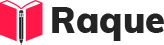Overview
Creating hyperlinks in HTML is fundamental for web development, allowing users to navigate from one web page to another or to a specific section within a page. Hyperlinks are created using the <a> tag, making them essential for building interconnected web experiences.
Key Concepts
- Syntax of the
<a>tag: Understanding how to properly structure a hyperlink. - Attributes of the
<a>tag: Familiarity with attributes likehref,target, andtitle. - Relative vs Absolute URLs: Knowing when and how to use different types of URLs in hyperlinks.
Common Interview Questions
Basic Level
- How do you create a basic hyperlink in HTML?
- What attribute of the
<a>tag specifies the URL the link goes to?
Intermediate Level
- How can you open a link in a new browser tab using the
<a>tag?
Advanced Level
- Discuss the importance of using relative URLs over absolute URLs in certain scenarios.
Detailed Answers
1. How do you create a basic hyperlink in HTML?
Answer: A basic hyperlink in HTML is created using the <a> tag, which stands for "anchor". The href attribute is used to specify the URL of the page the link goes to. The text placed between the opening <a> and closing </a> tags is what users will see and click on in the browser.
Key Points:
- The <a> tag is essential for creating links.
- The href attribute specifies the destination URL.
- The link text is user-visible and clickable.
Example:
<!-- Basic hyperlink to an external website -->
<a href="https://www.example.com">Visit Example</a>
<!-- Link to an internal page -->
<a href="/about.html">About Us</a>
2. What attribute of the <a> tag specifies the URL the link goes to?
Answer: The href (Hypertext REFerence) attribute of the <a> tag specifies the URL the link goes to. It can be used to link to external websites, internal pages, or resources like images and documents.
Key Points:
- href can point to both absolute and relative URLs.
- It is a required attribute for the <a> tag to function as a hyperlink.
- Leaving href empty or not including it will render a link that does not navigate anywhere.
Example:
<!-- Link to an external site -->
<a href="https://www.google.com">Google</a>
<!-- Link to an internal page -->
<a href="/contact.html">Contact</a>
3. How can you open a link in a new browser tab using the <a> tag?
Answer: To open a link in a new browser tab, the target attribute of the <a> tag can be set to _blank. This instructs the browser to open the hyperlink in a new tab or window, depending on the browser settings and user preferences.
Key Points:
- target="_blank" is used to open links in a new tab.
- This attribute enhances user navigation but should be used judiciously to not disrupt the user experience.
- It is also recommended to include rel="noopener noreferrer" when using target="_blank" for security and performance reasons.
Example:
<!-- Link that opens in a new tab -->
<a href="https://www.example.com" target="_blank" rel="noopener noreferrer">Visit Example in a New Tab</a>
4. Discuss the importance of using relative URLs over absolute URLs in certain scenarios.
Answer: Using relative URLs instead of absolute ones can be advantageous for several reasons. Relative URLs are shorter, making the HTML code cleaner and easier to maintain. They are also essential when moving a website from one domain to another or when deploying a site from development to production environments, as they automatically reference the domain they're hosted on without modification.
Key Points:
- Relative URLs enhance portability, making site migration smoother.
- They contribute to shorter, cleaner code, improving maintainability.
- Absolute URLs are necessary when linking to external sites, while relative URLs are preferred for internal navigation.
Example:
<!-- Absolute URL -->
<a href="https://www.example.com/contact.html">Contact Page</a>
<!-- Relative URL (assuming the same domain as the current page) -->
<a href="/contact.html">Contact Page</a>
This explanation covers the basics of creating and using hyperlinks in HTML, including syntax, attributes, and best practices, providing a solid foundation for further exploration and learning in HTML development.