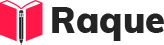Overview
Creating lists in HTML is a fundamental skill that's essential for structuring content on the web. Lists allow developers to group related items together in an organized manner, enhancing the readability and accessibility of web pages. Understanding how to create and manipulate lists is crucial for effective web development.
Key Concepts
- Types of Lists: Understanding the different types of lists (unordered, ordered, and description lists) and when to use them.
- List Items: Knowing how to add items to lists using the
<li>,<dt>, and<dd>tags for unordered/ordered, and description lists respectively. - Nested Lists: Learning how to create nested lists for more complex structures.
Common Interview Questions
Basic Level
- How do you create an unordered list in HTML?
- What is the difference between an ordered list and an unordered list?
Intermediate Level
- How can you create a nested list in HTML?
Advanced Level
- How do you use CSS to style lists differently?
Detailed Answers
1. How do you create an unordered list in HTML?
Answer: To create an unordered list in HTML, you use the <ul> tag to define the list and <li> tags for each item within the list. Unordered lists are typically used when the order of the items is not important. Each list item is marked with a bullet point by default, though this can be changed with CSS.
Key Points:
- The <ul> tag stands for "unordered list."
- The <li> tag stands for "list item."
- Items in an unordered list are displayed with bullet points by default.
Example:
<ul>
<li>Apples</li>
<li>Bananas</li>
<li>Cherries</li>
</ul>
2. What is the difference between an ordered list and an unordered list?
Answer: The primary difference lies in the way items are visually represented and the semantic meaning of the list. An unordered list (<ul>) displays items with bullet points and is used when the order of items is not important. An ordered list (<ol>), on the other hand, displays items with numbers or letters, indicating that the order of items does matter.
Key Points:
- Unordered lists (<ul>) are for items without a specific order.
- Ordered lists (<ol>) are for items that follow a specific sequence.
- CSS can modify the appearance of both types of lists.
Example:
<!-- Ordered List -->
<ol>
<li>First step</li>
<li>Second step</li>
<li>Third step</li>
</ol>
<!-- Unordered List -->
<ul>
<li>Item one</li>
<li>Item two</li>
<li>Item three</li>
</ul>
3. How can you create a nested list in HTML?
Answer: A nested list is created by placing a new <ul>, <ol>, or <dl> (for description lists) inside an existing list item (<li>). This is commonly used for creating sublists within a main list to organize information hierarchically.
Key Points:
- Nested lists are lists within lists.
- They can be of the same type (e.g., unordered within unordered) or mixed (e.g., ordered list within an unordered list).
- Proper indentation in the HTML code enhances readability and helps maintain the structure.
Example:
<ul>
<li>Fruits
<ul>
<li>Apples</li>
<li>Bananas</li>
</ul>
</li>
<li>Vegetables
<ul>
<li>Carrots</li>
<li>Broccoli</li>
</ul>
</li>
</ul>
4. How do you use CSS to style lists differently?
Answer: CSS can be used to change the list-style-type, the color, the spacing, and more, allowing for customization beyond the default styles of ordered and unordered lists. You can remove bullets or numbers, change the list marker style, or even use custom images as markers.
Key Points:
- The list-style-type property changes the appearance of the list marker (e.g., circle, square, decimal, lower-alpha).
- The list-style-image property allows using an image as the list marker.
- CSS selectors can target specific lists or list items for styling.
Example:
/* Removing bullets */
ul {
list-style-type: none;
}
/* Custom list marker for ordered lists */
ol {
list-style-type: upper-roman;
}
/* Using an image as list markers */
ul.custom {
list-style-image: url('path/to/image.png');
}
<ul class="custom">
<li>Item 1</li>
<li>Item 2</li>
</ul>
This approach allows for a wide range of visual customizations, making lists more visually appealing and suited to the design of the webpage.