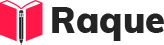Overview
Handling multimedia elements such as videos and audio in HTML5 is a fundamental skill for web developers. HTML5 introduced more intuitive and interactive methods to incorporate multimedia without the need for external plugins. Understanding these capabilities is crucial for creating rich, engaging web experiences.
Key Concepts
- The
<video>and<audio>Tags: Introduction of these tags simplified the embedding of media content directly into web pages. - Attributes and Methods: Various attributes and methods control playback, such as autoplay, controls, loop, and volume.
- Media API: JavaScript can interact with audio and video elements using the HTMLMediaElement API, allowing for dynamic control over media playback.
Common Interview Questions
Basic Level
- How do you add a video file to a webpage using HTML5?
- What attributes are commonly used with the
<audio>tag in HTML5?
Intermediate Level
- How can you programmatically control a video's playback in HTML5?
Advanced Level
- What are the best practices for optimizing video playback on web pages?
Detailed Answers
1. How do you add a video file to a webpage using HTML5?
Answer: To add a video file to a webpage in HTML5, you use the <video> tag, specifying the source file(s) with <source> tags inside. You can provide multiple source files in different formats to ensure cross-browser compatibility.
Key Points:
- The controls attribute adds video controls, like play, pause, and volume.
- The autoplay attribute makes the video start playing as soon as it's ready (note: many browsers require the video to be muted to autoplay).
- The loop attribute makes the video start over again, every time it is finished.
Example:
<video controls autoplay loop>
<source src="movie.mp4" type="video/mp4">
<source src="movie.ogg" type="video/ogg">
Your browser does not support the video tag.
</video>
2. What attributes are commonly used with the <audio> tag in HTML5?
Answer: The <audio> tag supports several attributes to control playback and behavior, much like the <video> tag. Common attributes include src, controls, autoplay, loop, and muted.
Key Points:
- controls: Displays the default set of audio controls.
- autoplay: The audio starts playing as soon as it is ready (autoplaying audio may be restricted by some browsers).
- loop: The audio file automatically starts over again when it ends.
- muted: Mutes the audio output.
Example:
<audio controls autoplay loop>
<source src="audio.mp3" type="audio/mp3">
<source src="audio.ogg" type="audio/ogg">
Your browser does not support the audio element.
</audio>
3. How can you programmatically control a video's playback in HTML5?
Answer: You can control video playback programmatically in HTML5 by using JavaScript to interact with the video element's API. This includes methods like play(), pause(), and properties such as currentTime for seeking.
Key Points:
- The play() method starts video playback.
- The pause() method pauses the video.
- The currentTime property gets or sets the current playback position in seconds.
Example:
<video id="myVideo" controls>
<source src="movie.mp4" type="video/mp4">
</video>
<button onclick="playVideo()">Play</button>
<button onclick="pauseVideo()">Pause</button>
<script>
function playVideo() {
document.getElementById("myVideo").play();
}
function pauseVideo() {
document.getElementById("myVideo").pause();
}
</script>
4. What are the best practices for optimizing video playback on web pages?
Answer: Optimizing video playback improves user experience and accessibility. Best practices include using appropriate video formats for compatibility and compression for faster loading, providing subtitles for accessibility, and using responsive design techniques to ensure proper sizing on all devices.
Key Points:
- Use video compression tools to reduce file size without significantly compromising quality.
- Offer multiple video sources in different formats (like MP4, WebM) for broader browser support.
- Implement lazy loading for videos not in the viewport on page load.
Example:
There's no direct code example for best practices, as they encompass overall strategies rather than specific code snippets. However, ensuring your videos are properly encoded and leveraging HTML5's native video support efficiently can significantly enhance user experience.