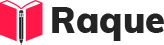Overview
Keeping up with the latest updates and best practices in the PowerShell community is crucial for developers and IT professionals to write efficient, secure, and maintainable scripts and modules. PowerShell, being a powerful tool for automation, requires continuous learning and adaptation to leverage its full potential effectively.
Key Concepts
- Community Resources: Various online platforms, forums, and blogs where PowerShell updates and best practices are shared.
- PowerShell Gallery: The central repository for PowerShell content, including modules and scripts, which often incorporate the latest features and practices.
- Automation and Scripting Techniques: Advanced strategies for script optimization, error handling, and module design.
Common Interview Questions
Basic Level
- What are some reliable sources to learn about PowerShell updates?
- How would you use
Get-Helpto understand a new cmdlet?
Intermediate Level
- Describe how you would leverage the PowerShell Gallery to improve your scripts.
Advanced Level
- Discuss a complex PowerShell script you optimized by following best practices.
Detailed Answers
1. What are some reliable sources to learn about PowerShell updates?
Answer: To stay informed about PowerShell updates, one should follow the official PowerShell blog, subscribe to PowerShell-related forums on Reddit and StackOverflow, and participate in PowerShell user groups or conferences. Additionally, following key contributors and PowerShell teams on social media platforms like Twitter can provide insights into upcoming features and best practices.
Key Points:
- The official PowerShell blog is a primary source for announcements and updates.
- PowerShell user groups and conferences offer in-depth discussions and networking opportunities with experts.
- Online forums and social media platforms are great for real-time updates and community support.
Example:
// Using Get-Help to explore new features in PowerShell 7
Get-Help about_Logging -ShowWindow
// This opens a new window showing detailed information about logging improvements in PowerShell 7, helping users understand new best practices.
2. How would you use Get-Help to understand a new cmdlet?
Answer: The Get-Help cmdlet is essential for learning and understanding PowerShell cmdlets. To understand a new cmdlet, you would use Get-Help followed by the cmdlet's name. Adding parameters like -Examples, -Detailed, -Full, or -Online provides further insights, examples, and comprehensive information, including parameters, inputs, outputs, and links to online documentation.
Key Points:
- Get-Help <CmdletName> to get a summary.
- Get-Help <CmdletName> -Examples for usage examples.
- Get-Help <CmdletName> -Online to view the most updated help online.
Example:
// Discovering uses and parameters of Get-Process
Get-Help Get-Process -Detailed
// This command displays detailed information, including parameters, syntax, and descriptions for the Get-Process cmdlet.
3. Describe how you would leverage the PowerShell Gallery to improve your scripts.
Answer: The PowerShell Gallery is a key resource for finding and sharing PowerShell content. To leverage it, you would search for modules that perform the tasks required by your script, thereby reducing development time and ensuring you're using well-tested and frequently updated code. Using Find-Module and Install-Module cmdlets, you can explore and incorporate these resources into your projects. It's also important to regularly check for updates to these modules to benefit from improvements and security patches.
Key Points:
- Use Find-Module to discover modules relevant to your task.
- Install-Module to add them to your project.
- Regularly update modules with Update-Module to maintain security and performance.
Example:
// Finding and installing a module for managing Azure resources
Find-Module -Name Az
Install-Module -Name Az -Scope CurrentUser
// The above commands search for the Azure PowerShell module and install it for the current user, enabling the use of its cmdlets for managing Azure resources.
4. Discuss a complex PowerShell script you optimized by following best practices.
Answer: In optimizing a complex script for Active Directory (AD) user management, I followed several best practices. The script initially performed sequential user checks, leading to slow execution. By leveraging parallel processing with ForEach-Object -Parallel, I significantly reduced the runtime. I also replaced repetitive AD queries with a single, pre-fetched list of users stored in a hashtable for quick lookups, minimizing the load on the AD server.
Key Points:
- Parallel processing to speed up execution.
- Pre-fetching data to reduce repetitive queries.
- Using hashtables for efficient data lookup.
Example:
// Example of optimizing with parallel processing and data pre-fetching
$users = Get-Content users.txt
$adUsers = Get-ADUser -Filter * | ForEach-Object { $_.SamAccountName }
$users | ForEach-Object -Parallel {
if ($using:adUsers -contains $_) {
Write-Output "User $_ exists in AD."
} else {
Write-Output "User $_ does not exist in AD."
}
}
// This script checks for user existence in Active Directory, leveraging parallel processing and pre-fetched AD user data for optimization.
This guide should help prepare for advanced PowerShell interview questions, focusing on staying informed and applying best practices in script optimization and community engagement.