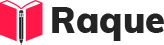Overview
Browser profiling in Selenium test automation is crucial for simulating real-world user interactions within different browser environments. It involves customizing browser settings, such as enabling/disabling plugins, setting preferences, and managing cookies, to ensure that web applications function correctly across various scenarios. This capability is vital for identifying browser-specific issues, enhancing test coverage, and ensuring a seamless user experience on all supported browsers.
Key Concepts
- Custom Browser Profiles: Creating browser profiles to mimic user environments.
- Performance Testing: Analyzing load times and resource usage to optimize performance.
- Security Testing: Ensuring that web applications are secure across different browser settings.
Common Interview Questions
Basic Level
- What is browser profiling in the context of Selenium testing?
- How do you create a custom Firefox profile for Selenium tests?
Intermediate Level
- How can browser profiling help in performance testing with Selenium?
Advanced Level
- Discuss how to use browser profiling to test a web application's security features using Selenium.
Detailed Answers
1. What is browser profiling in the context of Selenium testing?
Answer: Browser profiling in Selenium testing refers to the practice of customizing browser settings to match specific user environments or conditions. This can include setting preferences, enabling or disabling extensions, and configuring proxy settings. Browser profiling is essential for creating realistic testing scenarios that accurately reflect the various environments in which users will interact with the web application.
Key Points:
- Allows simulation of real user environments.
- Helps in identifying browser-specific issues.
- Enhances test coverage by including different configurations.
Example:
using OpenQA.Selenium;
using OpenQA.Selenium.Firefox;
FirefoxOptions options = new FirefoxOptions();
options.SetPreference("browser.download.folderList", 2);
options.SetPreference("browser.download.dir", "/path/to/download/directory");
options.SetPreference("browser.helperApps.neverAsk.saveToDisk", "application/pdf");
IWebDriver driver = new FirefoxDriver(options);
driver.Navigate().GoToUrl("http://example.com");
2. How do you create a custom Firefox profile for Selenium tests?
Answer: Creating a custom Firefox profile for Selenium tests involves initializing a FirefoxOptions object, setting preferences as required for the test scenario, and then passing these options to the FirefoxDriver constructor.
Key Points:
- Custom profiles can include settings like download directory, handling of pop-ups, and disabling of images.
- Useful for testing applications under different user settings.
- Enhances automation by simulating real-world browser interactions.
Example:
using OpenQA.Selenium;
using OpenQA.Selenium.Firefox;
void CreateCustomFirefoxProfile()
{
FirefoxOptions options = new FirefoxOptions();
// Disable images to speed up tests
options.SetPreference("permissions.default.image", 2);
// Use a custom profile directory if needed
options.Profile = new FirefoxProfile("/path/to/custom/profile");
IWebDriver driver = new FirefoxDriver(options);
driver.Navigate().GoToUrl("http://testsite.com");
// Additional test code here
driver.Quit();
}
3. How can browser profiling help in performance testing with Selenium?
Answer: Browser profiling enables the simulation of various user environments and network conditions, which is crucial for performance testing. By adjusting profile settings such as cache size, image loading, and JavaScript execution, testers can measure the impact of these factors on page load times and responsiveness, identifying potential bottlenecks and areas for optimization.
Key Points:
- Simulate different network conditions.
- Measure impact of browser settings on performance.
- Identify and mitigate performance bottlenecks.
Example:
using OpenQA.Selenium;
using OpenQA.Selenium.Chrome;
void TestPerformanceWithCustomProfile()
{
ChromeOptions options = new ChromeOptions();
// Simulate a slow network connection
options.AddArgument("--simulate-network-conditions");
options.AddUserProfilePreference("download.default_directory", "/path/to/download");
IWebDriver driver = new ChromeDriver(options);
var startTime = DateTime.Now;
driver.Navigate().GoToUrl("http://heavywebsite.com");
var endTime = DateTime.Now;
TimeSpan loadTime = endTime - startTime;
Console.WriteLine($"Page load time: {loadTime.TotalSeconds} seconds");
driver.Quit();
}
4. Discuss how to use browser profiling to test a web application's security features using Selenium.
Answer: Browser profiling can be used to test web application security by configuring profiles with specific security settings, such as disabling SSL/TLS certificates or enabling/disabling certain JavaScript functionalities. This allows testers to assess how an application behaves under different security constraints and identify potential vulnerabilities.
Key Points:
- Test applications under various security settings.
- Identify vulnerabilities related to client-side security.
- Ensure application robustness across different browser configurations.
Example:
using OpenQA.Selenium;
using OpenQA.Selenium.Chrome;
void TestSecurityFeatures()
{
ChromeOptions options = new ChromeOptions();
// Disable web security for testing Cross-Origin Resource Sharing (CORS) policies
options.AddArgument("--disable-web-security");
// Ignore SSL errors
options.AddArgument("--ignore-certificate-errors");
IWebDriver driver = new ChromeDriver(options);
driver.Navigate().GoToUrl("https://secureapp.com");
// Perform security testing scenarios here
driver.Quit();
}
These examples and concepts highlight the importance of browser profiling in Selenium test automation, particularly for ensuring that web applications are performant, secure, and function correctly across a wide range of browser environments.