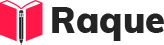Overview
Discussing challenging situations encountered during UiPath projects is crucial in Uipath Interview Questions as it evaluates a candidate's problem-solving skills, resilience, and expertise in navigating the complexities of automation projects. It highlights how candidates approach difficulties, innovate solutions, and ultimately ensure project success.
Key Concepts
- Exception Handling - Managing runtime errors gracefully to maintain workflow execution.
- Selector Issues - Addressing challenges with dynamic selectors to ensure reliable element identification.
- Performance Optimization - Enhancing the efficiency and speed of automation processes.
Common Interview Questions
Basic Level
- How do you handle unexpected exceptions in UiPath?
- Describe a simple method you've used to optimize a UiPath workflow.
Intermediate Level
- Can you explain how you resolved a situation where a selector was not consistently recognizing an element in UiPath?
Advanced Level
- Discuss an instance where you had to significantly improve the performance of a UiPath process. What strategies did you employ?
Detailed Answers
1. How do you handle unexpected exceptions in UiPath?
Answer: In UiPath, unexpected exceptions are handled using the Try-Catch activity. This activity allows you to specify actions to take when an error occurs, ensuring the workflow can either recover from the error or fail gracefully. You can also use the Finally block to clean up resources, regardless of whether an exception occurred.
Key Points:
- Use Try-Catch to handle exceptions.
- Log the exception details for debugging.
- Use Finally for cleanup actions.
Example:
try
{
// Code that might throw an exception
int.Parse("NotANumber"); // This will throw an exception
}
catch (Exception ex)
{
// Log the exception details
Console.WriteLine(ex.Message);
}
finally
{
// Cleanup code, runs whether an exception occurred or not
Console.WriteLine("Cleanup actions");
}
2. Describe a simple method you've used to optimize a UiPath workflow.
Answer: One simple method to optimize a UiPath workflow is by minimizing the use of activities inside loops, especially when dealing with large data sets. For instance, instead of using 'Get Text' activity inside a loop to extract data from multiple elements, leveraging data scraping or screen scraping for a single extraction action can significantly enhance performance.
Key Points:
- Reduce activities inside loops.
- Use data scraping for bulk data extraction.
- Minimize unnecessary UI interactions.
Example:
// Instead of:
for (int i = 0; i < largeNumber; i++)
{
// Using 'Get Text' activity multiple times
}
// Use:
// A single 'Data Scraping' activity to extract all required data at once
3. Can you explain how you resolved a situation where a selector was not consistently recognizing an element in UiPath?
Answer: Inconsistent selector issues can often be resolved by making the selector dynamic. This involves identifying the parts of the selector that change and replacing them with wildcards (*) or variables. Additionally, using UiExplorer to manually validate and adjust selectors can help ensure reliability.
Key Points:
- Use wildcards or variables to make selectors dynamic.
- Leverage UiExplorer for manual adjustments.
- Validate selectors through testing in different scenarios.
Example:
// Original, inconsistent selector:
"<html app='chrome.exe' title='PageTitle - 12345' />"
// Modified, dynamic selector:
"<html app='chrome.exe' title='PageTitle - *' />"
4. Discuss an instance where you had to significantly improve the performance of a UiPath process. What strategies did you employ?
Answer: To significantly improve the performance of a UiPath process, I employed multiple strategies such as parallel processing, where appropriate, to execute independent activities simultaneously. I also optimized data handling by using in-memory data manipulation (e.g., DataTable operations) instead of repeated UI interactions. Additionally, I reviewed and minimized the use of Delay activities, replacing them with more efficient wait conditions.
Key Points:
- Implement parallel processing for independent tasks.
- Optimize data handling by minimizing UI interactions.
- Use efficient wait conditions instead of fixed delays.
Example:
// For parallel processing, use the 'Parallel' activity to run independent workflows simultaneously.
// Optimize data handling:
DataTable dataTable = // Assume this is filled with data
foreach (DataRow row in dataTable.Rows)
{
// Process data in memory, avoiding unnecessary UI interactions
}
// Efficient wait conditions:
// Use 'Wait Element Vanish' or 'Wait Element Appear' instead of using 'Delay' with a fixed time.