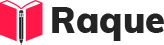Overview
Triggers in Windows Presentation Foundation (WPF) are a critical concept for creating dynamic and interactive user interfaces. They allow developers to change the appearance or behavior of a control based on specific conditions, such as mouse hover, without writing procedural code. Understanding triggers is essential for crafting responsive and attractive applications.
Key Concepts
- Property Triggers: These triggers change the value of a property based on the value of another property.
- Event Triggers: These triggers perform actions in response to events.
- Data Triggers: Similar to property triggers, but these are used specifically for data binding scenarios.
Common Interview Questions
Basic Level
- What are triggers in WPF and how do they work?
- Can you write a simple XAML snippet that uses a property trigger to change the background color of a button when it is disabled?
Intermediate Level
- How does an Event Trigger differ from a Property Trigger in WPF?
Advanced Level
- How can you optimize the use of triggers for performance in a WPF application?
Detailed Answers
1. What are triggers in WPF and how do they work?
Answer: Triggers in WPF are a mechanism that allows developers to set properties or start animations based on changes in property values or events. They are used to modify the appearance or behavior of UI elements conditionally. Triggers make it easier to create dynamic UIs without needing to write code-behind. There are several types of triggers in WPF, including Property Triggers, Data Triggers, and Event Triggers.
Key Points:
- Triggers are declarative and are typically defined in XAML.
- They help in creating interactive and dynamic UIs.
- They reduce the need for procedural code for UI changes.
Example:
<Button Content="Click Me">
<Button.Style>
<Style TargetType="Button">
<Style.Triggers>
<Trigger Property="IsMouseOver" Value="True">
<Setter Property="Foreground" Value="Red"/>
</Trigger>
</Style.Triggers>
</Style>
</Button.Style>
</Button>
2. Can you write a simple XAML snippet that uses a property trigger to change the background color of a button when it is disabled?
Answer: Yes, you can use a Property Trigger within the button's Style to change its background color when the IsEnabled property is False.
Key Points:
- Property specifies the property to monitor.
- Value specifies the condition that triggers the change.
- Setter inside the trigger defines what changes when the condition is met.
Example:
<Button Content="Submit" IsEnabled="False">
<Button.Style>
<Style TargetType="Button">
<Style.Triggers>
<Trigger Property="IsEnabled" Value="False">
<Setter Property="Background" Value="Gray"/>
</Trigger>
</Style.Triggers>
</Style>
</Button.Style>
</Button>
3. How does an Event Trigger differ from a Property Trigger in WPF?
Answer: Event Triggers and Property Triggers serve different purposes in WPF. An Event Trigger initiates a set of actions based on an event, such as a mouse click, whereas a Property Trigger responds to changes in property values.
Key Points:
- Event Triggers are generally used to start animations or storyboard.
- Property Triggers are used for setting properties based on the value of another property.
- Event Triggers react to user actions, whereas Property Triggers react to state changes.
Example:
<!-- Event Trigger Example -->
<Button Content="Click Me">
<Button.Triggers>
<EventTrigger RoutedEvent="Button.Click">
<BeginStoryboard>
<Storyboard>
<!-- Animation details here -->
</Storyboard>
</BeginStoryboard>
</EventTrigger>
</Button.Triggers>
</Button>
<!-- Property Trigger Example -->
<Style TargetType="Button">
<Style.Triggers>
<Trigger Property="IsMouseOver" Value="True">
<Setter Property="Foreground" Value="Blue"/>
</Trigger>
</Style.Triggers>
</Style>
4. How can you optimize the use of triggers for performance in a WPF application?
Answer: Optimizing triggers in WPF is key for maintaining high performance, especially in complex applications with numerous UI elements.
Key Points:
- Use Triggers Efficiently: Avoid overusing triggers, as each one adds overhead. Analyze if a trigger is the best solution for the desired behavior.
- Prefer Style Setters Over Triggers: When possible, use Style Setters for static property values instead of triggers to reduce computation.
- Minimize Data Triggers in DataTemplates: Data triggers in data templates can significantly impact performance when used in items controls with many items. Consider alternatives like ViewModel properties.
- Use StaticResources: For resources used in triggers, use StaticResource instead of DynamicResource when the resource doesn't change, as StaticResource is resolved at load time, reducing runtime overhead.
Example:
<!-- Optimized Use of Triggers -->
<Button Content="Optimized Button">
<Button.Style>
<Style TargetType="Button">
<!-- Using a Setter for a default value -->
<Setter Property="Background" Value="LightGreen"/>
<Style.Triggers>
<!-- Minimal use of Trigger for changing state -->
<Trigger Property="IsMouseOver" Value="True">
<Setter Property="Background" Value="Green"/>
</Trigger>
</Style.Triggers>
</Style>
</Button.Style>
</Button>
This example demonstrates an optimized use of triggers, where static values are set directly through setters and triggers are used sparingly to change the state based on user interaction.